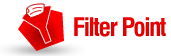 Well finally, after months of hard work we are delighted to be able to let you know that we have just released our new FilterPoint web part for SharePoint in beta.
Well finally, after months of hard work we are delighted to be able to let you know that we have just released our new FilterPoint web part for SharePoint in beta.
FilterPoint has been a long time coming so we hope you are going to like it. It’s a tool that we always knew we wanted to develop. Dynamic filtering – the ability to flip between filter values at the click of a mouse – is one of the building blocks for the kinds of rich applications that our customers like to build for themselves. It builds on the power of webpart connections (a much neglected area in SharePoint) and once you have the ability to apply a group of filters to a page with a selection of webparts and lists you have the potential for some really nice dashboards.
But, as I said FilterPoint has been a long time coming, because what started out looking like a straight forward project turned out to be anything but . . . .
It starts off looking ever so simple with plenty of online examples – but when you start delving into the details it quickly becomes the stereotypical “Can of Worms” project.
There are basically two interfaces you can use – one old IFilterProvider interface , and the new ITransformableFilterValues interface. So far sounds easy but how about some wildcards….
With the new ITransformableFilterValues interface – you can’t create filters dynamically, and you can’t have multiple connections on the consumer side in SP 2007.
On the other hand, with the old IFilterProvider interface you can’t send multiple filter values to List view web parts and you can’t connect more than one provider web part to a consumer web part. And that’s just scratching the surface.
To top it all off you have little control over what the filter consumer web part actually does with the info you give it – want to say “Equals” or “Not Equals” or “Greater Than” etc and thats out of the scope of what a filter provider can do (we’ve got some ideas on how to work around this in a future version of FilterPoint though).
My oh my, enough to make your head spin!
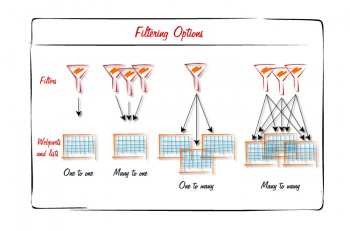 Anyway- we’ve worked really hard to make this web part as simple to use as possible whilst still being compatible with any web parts that can accept the standard web part connections. We have managed to come up with a tool which allows you to apply multiple filters to multiple webparts and lists, and (at least when working with our Planner and PivotPoint) you can have some control over the operator – using “not equal”, “greater than” and “less than” as well as the standard “equals”. We hope to extend this aspect of the functionality in v2.
Anyway- we’ve worked really hard to make this web part as simple to use as possible whilst still being compatible with any web parts that can accept the standard web part connections. We have managed to come up with a tool which allows you to apply multiple filters to multiple webparts and lists, and (at least when working with our Planner and PivotPoint) you can have some control over the operator – using “not equal”, “greater than” and “less than” as well as the standard “equals”. We hope to extend this aspect of the functionality in v2.
So, why might you want to use this thing then?
Well, you might want to use simply it to guide your users to the most relevant data in one list or webpart – giving them the ability to “filter on the fly”, selecting new data sets, and then clearing filters in one click.
Or, at the other extreme, you might want to bring together a collection of lists and web parts on one page, and use FilterPoint to create a truly dynamic dashboard for your users.
In fact, once you start to use filters and webpart connections there are any number of different ways to enhance the functionality of your SharePoint site with a tool like FilterPoint – we already have it set up on our Sales Pipeline and Client lists here, and are finding more possible uses every day.
We are planning to have FilterPoint ready for full public release by the end of the month. In the meantime, if you pre-register for your free trial, you will qualify for a 25% discount on the product purchase price.
We hope you like it, and as always, we are keen to hear your thoughts and feedback.


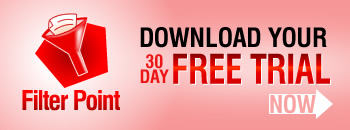
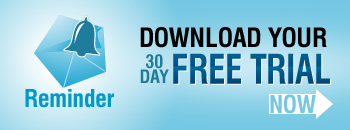

![today-in-wss2-fitler Created is greater than [Today] - 7](http://blog.pentalogic.net/wp-content/uploads/2008/11/today-in-wss2-fitler-300x116.png)





