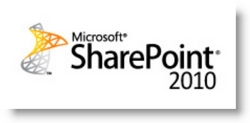SharePoint Archive Round-up
Date:June 17th, 2010 Author:Clare Tags: Filter, Planner, SharePoint, WebPartCategory: General, SharePoint Ideas Comments:0 ;
 As you’ve probably noticed we have had a few changes on our SharePoint blog in recent weeks. We’ve been doing some work on making it a little more user friendly and a bit nicer to look at (hope we haven’t spoiled it with the photos!)
As you’ve probably noticed we have had a few changes on our SharePoint blog in recent weeks. We’ve been doing some work on making it a little more user friendly and a bit nicer to look at (hope we haven’t spoiled it with the photos!)
Whilst I was working on the blog I noticed that we have quite a few little gems hidden away in the archives. Old posts – things that were written maybe a couple of years ago, that those of you who are new to the blog might not be aware of, but might find useful. The useful ones fall into a few categories – general SharePoint tricks, tips and ideas, and ideas and tips for users of our web parts. So here they are, I hope you find them useful.
SharePoint tricks tips and ideas
Extend and customise SharePoint Task lists
Task Lists are one of the best loved and most used features of SharePoint and this post shows you how to better tailor them to meet your particular needs.
Advanced SharePoint View and Filter techniques
This article explores some of the uses of SharePoint Views and Filters.
Working Days, Weekdays and Holidays in SharePoint Calculated Columns
SharePoint Out of the box doesn’t automatically distinguish between working days and weekends but if you are setting things like job duration or due dates you may need to – this article shows you how.
The Truth about using [Today] in SharePoint Calculated Columns
This article explains why the often repeated trick for using [Today] in SharePoint calculated columns does not work, and suggests workarounds.
The … ehem… Truth about using [Today] in SharePoint Filters
This one looks at the differences between SharePoint 2003 and 2007 when using [Today] in filters.
Setting a default duration for new SharePoint Calender Events
So you might be a medical receptionist scheduling appointments for doctors, appointments are always 45 minutes long unless the doctor tells you differently, how much easier would it be to just have SharePoint create an end time 45 minutes after the start time automatically?
How To Use Filters in SharePoint to show items in the current Calendar Month
It’s easy to think of occasions when you might want to filter a SharePoint list to show items falling in the current calendar month: “sales this month” springs to mind, or “subscriptions due for renewal this month”. This post shows you have to achieve this using calculated columns.
SharePoint Reminder Webpart Ideas
SharePoint Reminder Webpart – Setting a variable Due In or Overdue By time
Lots of people use Reminder to send an alert when a message is due soon or overdue. Usually its fine for the message to go out at a fixed time before or after the event, for all list items, but there are occasions where you might want to vary the times at which you send your alerts. For example, sending alerts for overdue helpdesk items: for high priority items you might want to send an alert when an item is 1 hour overdue, whereas for low priority an alert for items 1 day overdue might be fine. This article shows you how.
Customize SharePoint Reminder Emails with Merge Data
Whilst SharePoint’s out of the box alert emails come in a standard format, with Reminder its possible to customize the alert emails you send by merging data from your list items.
Tip – don’t send SharePoint email alerts for old items.
There are some situations where, when you are setting up a Reminder for the first time, you could end up sending out alerts for a lot of very old list items, this post shows you how to avoid doing that.
Tip – Sending an SharePoint email Alert when a Task is completed
If you are using Reminder to drive simple workflow you may very well want to send an email when a task is completed – maybe when a holiday request form has been filled in for example. This post shows you how.
SharePoint Planner Webpart Ideas
Tip – Showing multiple columns in SharePoint Planner Webpart
There may be times when you want to display timeline or category information from more than one list column in a gantt chart. For example in the chart below we have taken information from the “priority” and “title” columns of a list to populate the category labels.
5 things you never knew you couldn’t do with SharePoint Gantt Charts
Shows you a few of the things that aren’t possible with SharePoint OOTB gantt charts, but can be done with Planner.