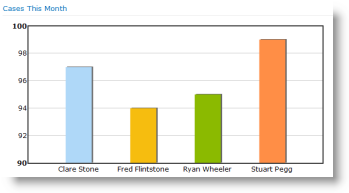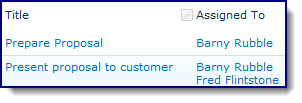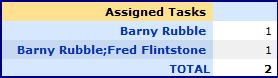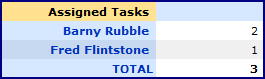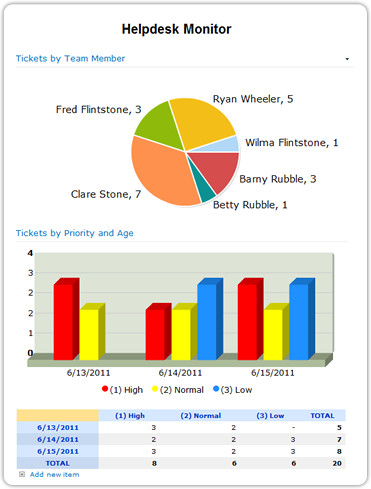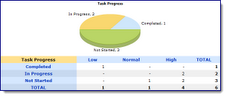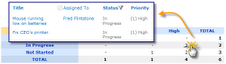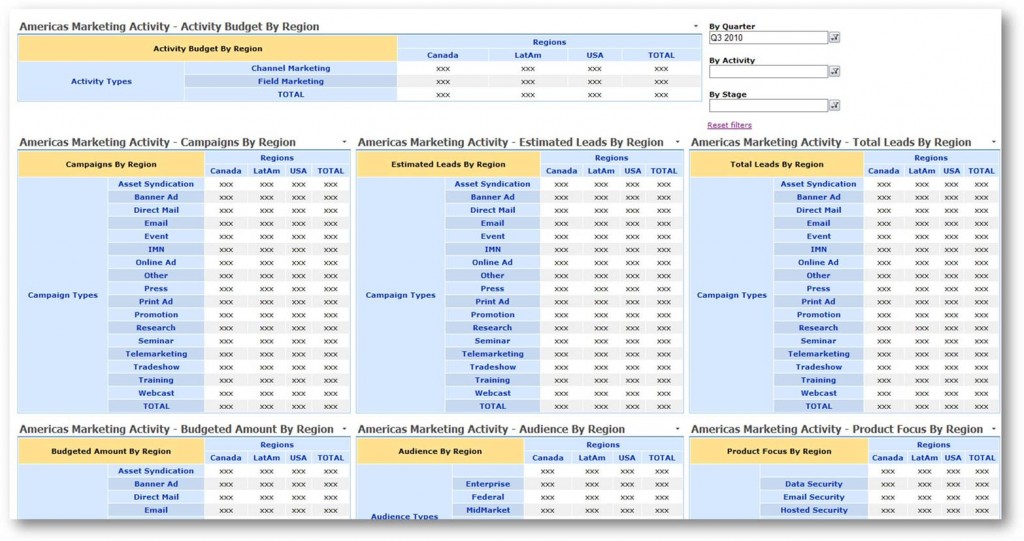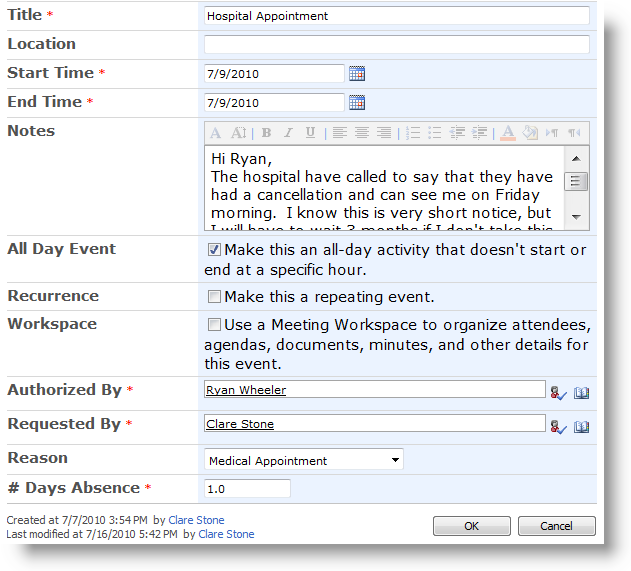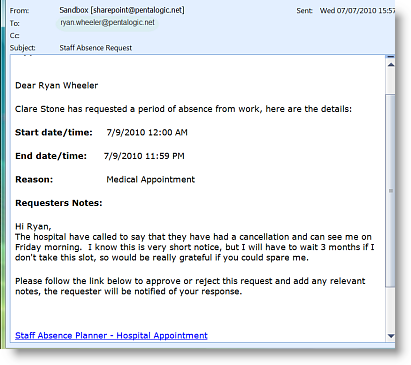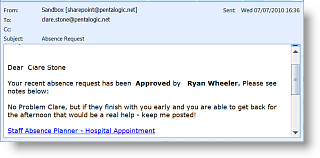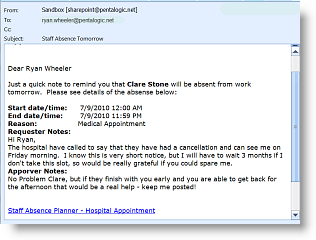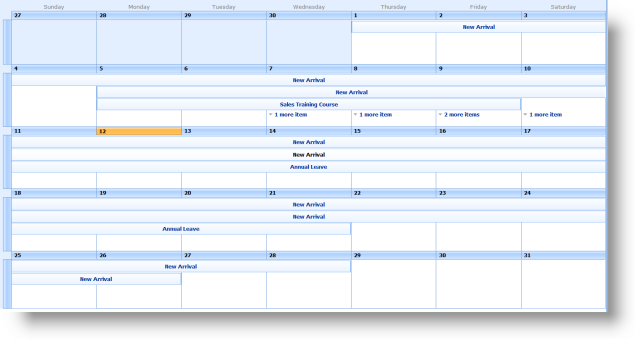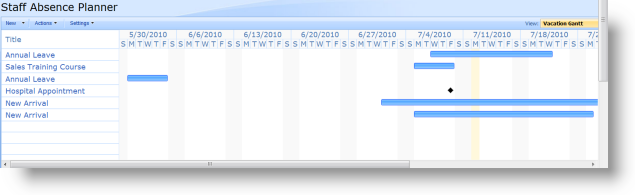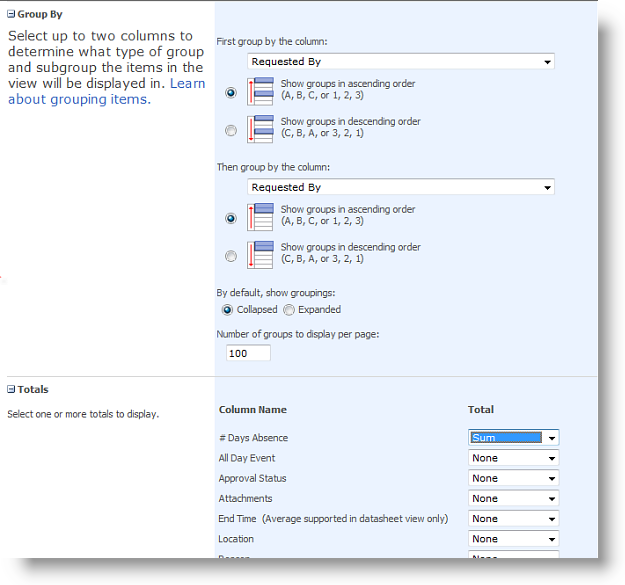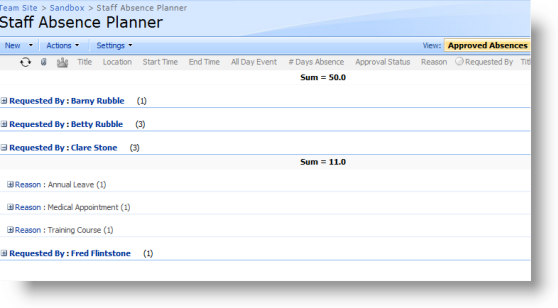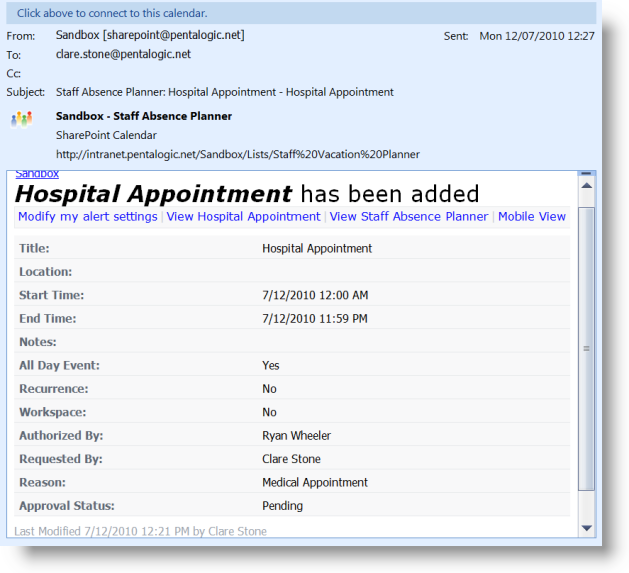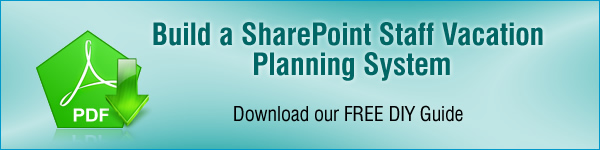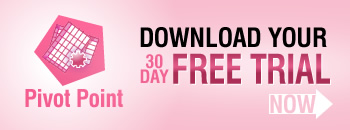Only last month we launched PivotPoint v2, which added charting and drill down to this popular SharePoint tool.
Now we are releasing v2.1.5 which has some pretty nifty new features added as a result of your feedback on v2.
Axis Minimum
You pointed out that when looking at a chart, if all of your values are bunched between say 90 and 100, viewing them on an axis that runs from 1 to 100 doesn’t make things all that easy to read.
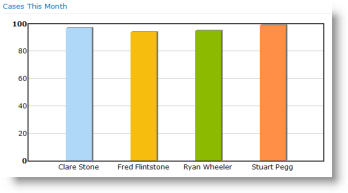
So the new Axis Minimum option lets you choose where your axis starts (in the example above this would be 90) making charts that much easier to read.
Split Multiple Values
In PivotPoint v2 we had disabled the option of using a multi-choice column. We felt that in most circumstances this simply didn’t make sense as an option within a Pivot Chart or Table. But you disagreed, so we put the option to work with multi-choice fields back in and we think we have come up with a way of making it more usable.
So for example, take a simple task list – where as you can see the “Present Proposal” task is assigned to multiple people – Barry and Fred.
In your Pivot Table or chart you can choose to either treat your multi-choice record as a single record, effectively creating a new category in the Pivot Table, like this:
Or you can choose to split the multi-choice record between all the choice categories (in this case people) in it, like this:
If you choose to split multiple choice records between their multiple parts the full value of the record is allocated to each of its choices.
This brings PivotPoint in to line with the way that SharePoint Planner works, so will be especially useful for people who use dashboards with both Planner and PivotPoint deployed, and will also be very useful for our Vacation Planner users – watch this space for an update on how this is going to help you.
Allow Custom Field Types
Custom fields can cause all sorts of trouble, so previously we had simply outlawed them in PivotPoint in an effort to try and keep things simple. However quite a few of you have said you wanted to be able to use custom fields, so we have now allowed you to enable this feature.
Be warned though, not all types of custom field will work correctly in PivotPoint (depending on their design) and we won’t be able to provide support on 3rd party custom fields.
Full information on all of these changes can be found in the PivotPoint manual.
Getting the Latest Version
PivotPoint v2.1.5 is free to download for anyone who has previously purchased PivotPoint v2, or PivotPoint v1 plus Premium Support.
Existing customers can download the latest version here. The new version can be installed directly over the top of the old, and you will retain all of your existing web part settings.
For those of you using PivotPoint on a 30 day free trial, you can upgrade to the new version here, your trial will continue and you will retain any web parts you have set up already.
We hope you find these new features useful and we would love to hear your feedback on them, or any other aspects of PivotPoint v2.