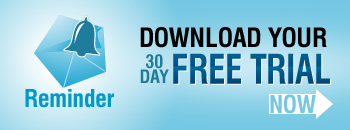Victor from New York asked
Is there a way to configure a Reminder webpart to send an email when task item status in the task list is set to “completed”?
Sure there is!
In this case the trick is to use a SharePoint Views to filter out the tasks you are interested in.
In the “Tasks due and Overdue” example we show now to use the built in Active Tasks view to send email alerts only for overdue tasks that are not complete.
For this requirement we are going to setup a new View to just show the Completed tasks
- Create a new View using a filter of “Status = Completed” – call it something imaginative like Completed Tasks.
- If you are not familiar with SharePoint views then this link should help
- Then you would setup a Reminder web part to watch the Complete Tasks view
- Set Send When to Always – because you want an email alert to be sent as soon as a Task is complete, regardless of any Due dates
- Set-up a recipient, subject and message (remember that you can customize the contents of the email alert)
- Leave everything else as default (send email once and check list every 1 hour) and then you should be good to go – one email for each completed record will be sent within an average of 30 minutes (1 hour / 2) of its status being changed to completed.
This will send out emails for any completed tasks that are already in your list and some may be quite old – so you might want to look at this tip on how to stop emails being sent for old items.
Reminder is pretty flexible but this also means that its not always obvious how to set something up. The Common Scenario examples may give you the answer you need but you can always contact us, describe what you are trying to do and we can give some pointers.
Tags: filters, Reminder, SharePoint, Tip, Web Part