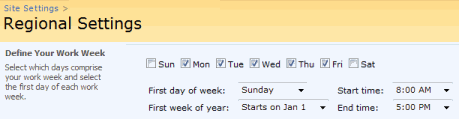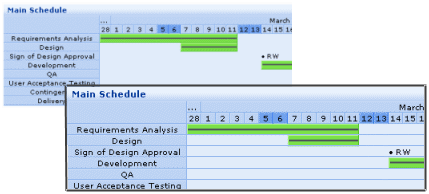Sometimes it’s all too easy to forget what it was like to be a new SharePoint user. Sometimes you need a wakeup call to remind you of the “WOW” moments of delighted surprise when you discovered an amazing new feature, and the “AAAGGGGGHHHH!” moments of frustration, when you hit upon something SharePoint obviously should do, but for some inexplicable reason just doesn’t.
We got our wakeup call this week when we were putting together a product features chart for our Planner web part – which is an easy to use planning tool, with a Gantt chart view. We like to do this with all our products, to see how we stack up against the competition, and against SharePoint out of the box.
When we looked at SharePoint out of the box, some of the basic things that you would expect from a Gantt chart just weren’t there. Here are our top 5 “missing in action” feature in SharePoint Gantt charts: