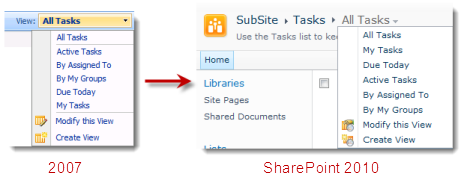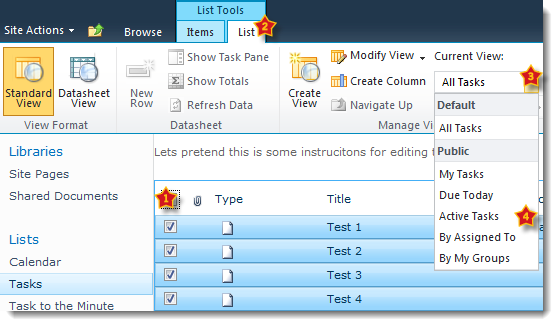It’s a common problem when IT systems are implemented that we give little thought to End Users and they are expected to just ‘figure it out as you go along’.
I think it’s particularly acute for software like SharePoint as it’s a huge, complex product and can be used in so many different ways.
There is a huge amount of information available for Developers, Administrators and Power Users – but surprisingly little aimed at End Users.
So to help we’ve partnered with ClipTraining.com – one of the leading providers of online training videos for software products – to bring you a totally free training course for SharePoint 2013.
We were particularly impressed with ClipTraining’s approach of breaking down each course into short to-the-point task based videos – this allows you to work through the whole syllabus or jump into specific areas when you ‘just need to get something done’.
Free? What’s the catch?
None!
You have to register by the end of March – you can then use the online training as much as you want until the end of 2016.
Pentalogic and ClipTraining will receive your registration details but we are committed to treating you fairly. We won’t rent, sell or disclose this to anyone else and we will not bombard you with emails!
Help us spread the word!
If you think this is useful then please help us spread the word.
- How about that colleague who is new to SharePoint?
- Tweet to your followers.
- Someone asking a question in a forum who needs a helping hand?
About ClipTraining
ClipTraining’s eLearning library includes training videos for the full Office suite (Excel, Word, Outlook, PowerPoint, Access, OneNote, Publisher, Visio) as well as Windows 10, Skype for Business, Yammer and OneDrive.
Everyone is sure to learn something new about the tool they use every day – increasing productivity and saving hours of work.
Included are ClipTraining’s convenient administrative tools to track user activity, and easily organize and manage your entire team’s learning.
Purchase for individuals for just pennies a day – or get access for your whole organisation to slash your training and helpdesk budgets.