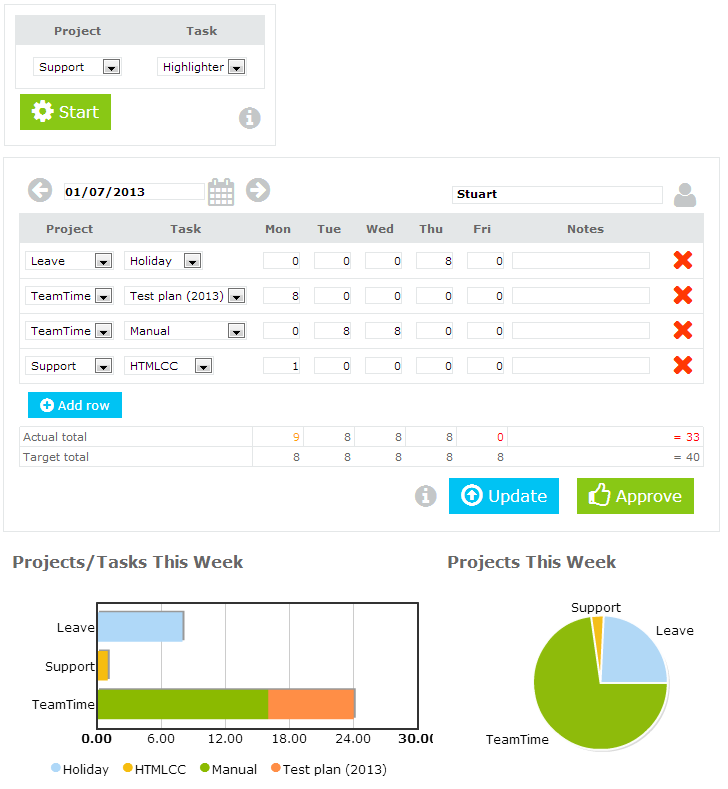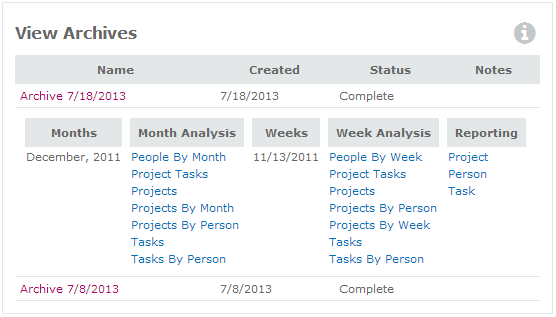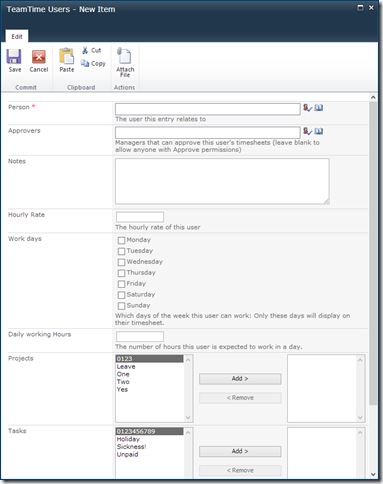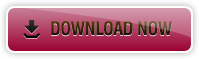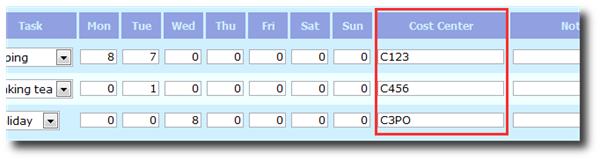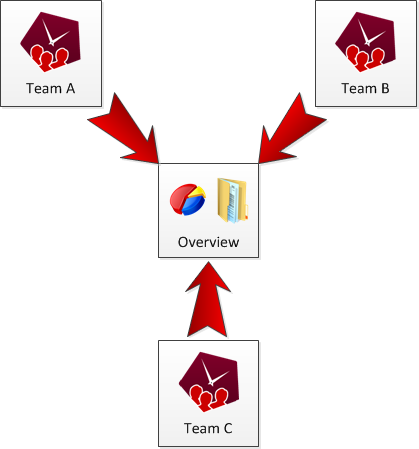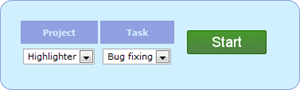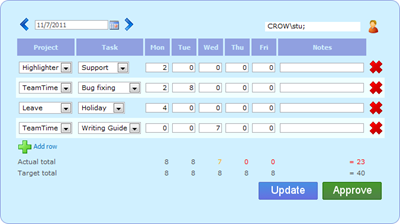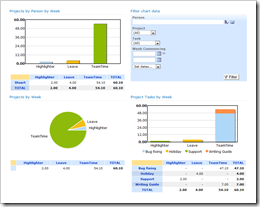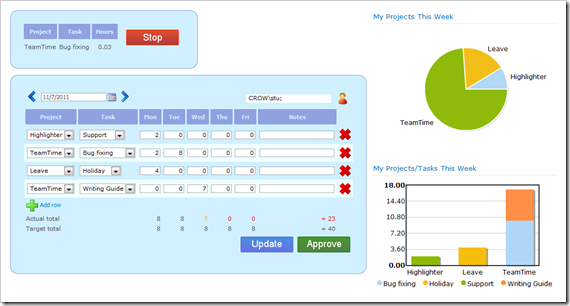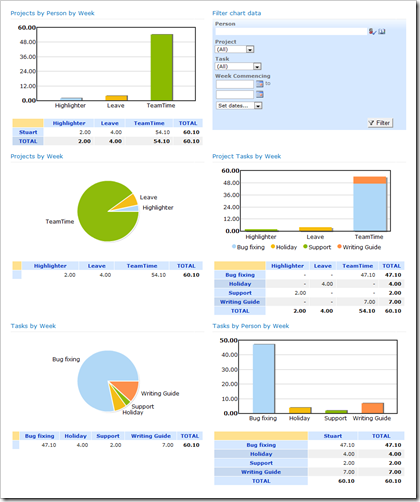New versions of PivotPoint (v4.1.2) and TeamTime (v4.1) are available that replace Adobe Flash based charts with HTML5/JavaScript charts using the ChartJS library.
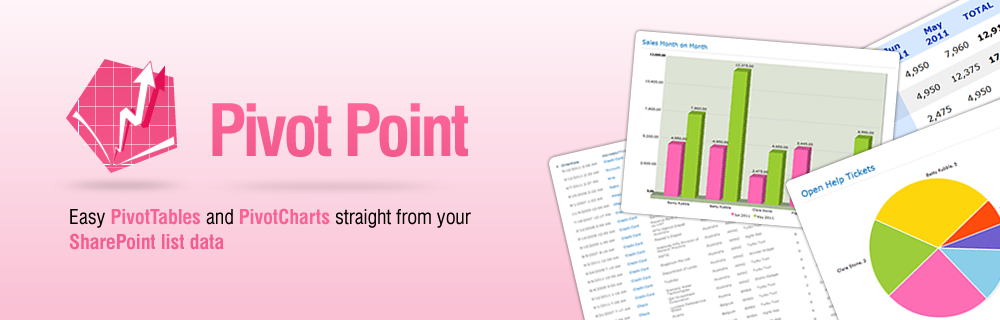
Adobe Flash is set to be discontinued at the end of 2020 and major browsers like Chrome already require permission to enable Flash each time the browser is restarted in an effort to speed up the move away from Flash to alternative technologies.
The JavaScript charts will be used automatically on SharePoint 2013 and above (but you can switch back to Flash if you wish).
Internet Explorer (even IE11) do not support HTML5 when running with SharePoint 2007 and 2010 so they will continue to use Flash on these old versions of SharePoint. If you are using other browsers like Chrome or Firefox with older versions of SharePoint you can override this to force it to use JavaScript charts on these older versions of SharePoint too.
You can upgrade by simply installing over the top – your settings will be saved. (As with all SharePoint installations please do this out of hours)
NOTE – you may need a new license key issuing if you currently have an older major version (e.g. anyting less than v4.x). This is included if you have an active Premium Support and Maintenance agreement in place. If you are unsure please check with us!


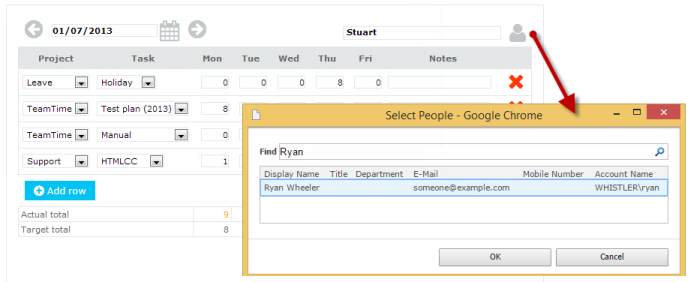
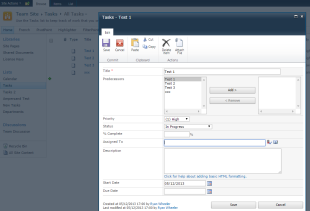 Edit Form opens in dialog – people picker will work OK.
Edit Form opens in dialog – people picker will work OK.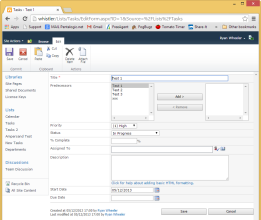 Edit Form opened full screen, SharePoint 2010 people picker will not work in Google Chrome v37 or above
Edit Form opened full screen, SharePoint 2010 people picker will not work in Google Chrome v37 or above