Sometimes it’s all too easy to forget what it was like to be a new SharePoint user. Sometimes you need a wakeup call to remind you of the “WOW” moments of delighted surprise when you discovered an amazing new feature, and the “AAAGGGGGHHHH!” moments of frustration, when you hit upon something SharePoint obviously should do, but for some inexplicable reason just doesn’t.
We got our wakeup call this week when we were putting together a product features chart for our Planner web part – which is an easy to use planning tool, with a Gantt chart view. We like to do this with all our products, to see how we stack up against the competition, and against SharePoint out of the box.
When we looked at SharePoint out of the box, some of the basic things that you would expect from a Gantt chart just weren’t there. Here are our top 5 “missing in action” feature in SharePoint Gantt charts:
1. No Color Coding
Seems obvious. All you organized souls out there with colored marker pens and highlighters that you use on your wall planners would naturally expect to be able to color code your SharePoint Gantt charts – and you would be disappointed. Color coding is not possible.
| Here’s a simple project Gantt chart in SharePoint out of the box – a little dull don’t you think? |
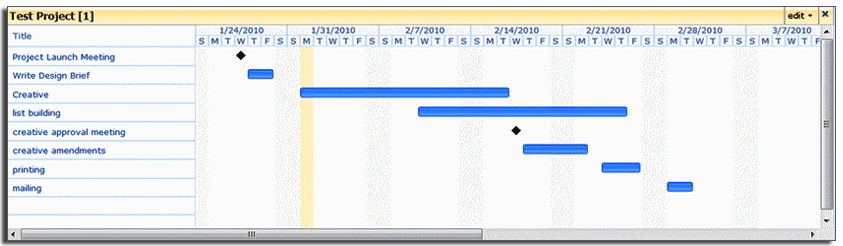 |
| And here’s exactly the same calendar list displayed in a Pentalogic Planner Gantt chart – color coding allows us to see the completion status of each task – so much more informative! |
 |
2. No Zooming in to see the detail
In most projects there are times when you have a lot going on all at once. It’s nice to be able to zoom in and take a look at the detail of a particular time period and then zoom out to take an overview of the whole project. Sadly this just isn’t possible with a SharePoint out of the box Gantt chart. Your view is 3 months, no matter how long your project is.
| So if there is one day in your project that is chock full of meetings, like this: |
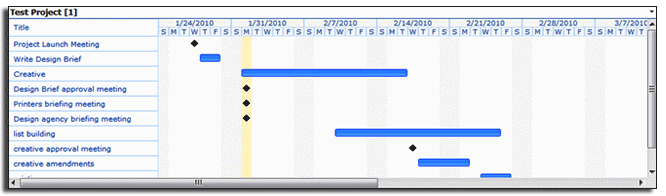 |
| you’ve got no way of seeing exactly when they are, who should be attending – like this view from our Planner: |
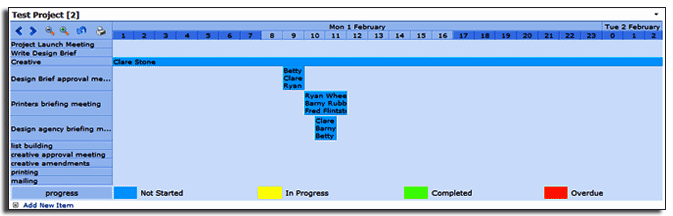 |
3. No Printing
For us techie types who are permanently attached to a monitor the concept of printing may seem a little old hat. But for the rest of the world, those people who attend meetings where there may be no computer present (!) and people want to huddle round a paper version of the plan – maybe even scribbling notes on it – this is really quite important. Like many things SharePoint, out of the box Gantt charts are just not designed to print – and that can be really quite frustrating. Whilst our Planner doesn’t have the world’s most sophisticated printing options we do at least off a basic printer friendly version – for everyone who still loves paper!
4. No Labels
As you can see from the examples above, with Planner you can use labels to add that extra layer of information to your Gantt charts. In this example we have used them to show who a task is assigned to, but you could use them to show the values in any column in your list. Really quite useful – but simply not available with SharePoint out of the box Gantt charts. Hmmm, disappointing!
5. No Recurring Events
Recurring or repeating events are a mainstay of calendar usage. Let’s try adding a regular weekly project meeting to this one.
SharePoint out of the box Gantt charts just don’t support recurring events. Enter one into your calendar list and the Gantt chart will show one event, which starts with the first recurrence and ends with the last. This surely must be a bug rather than a deliberate omission?
Well, that does all sound a bit disappointing – but surely all that will be fixed with SharePoint 2010 right?
Wrong! Although you do get some ability to zoom in and out with SP 2010 in the current beta at least, the rest of the omissions remain as is. But maybe things will change with the release candidate?
So, those are our top 5 “missing in action” features for SharePoint Gantts, what are your most annoying missing features?
Tags: gantt, Planner, SharePoint


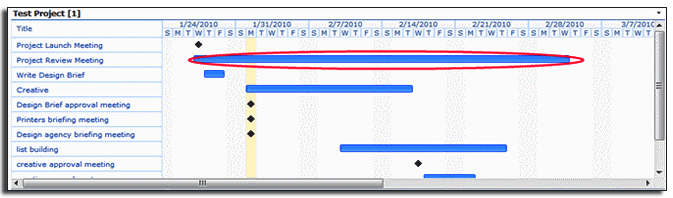
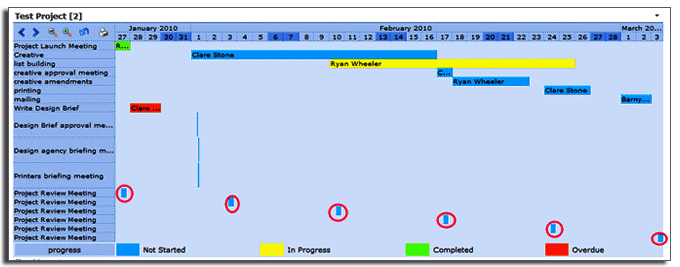






GREAT way to pimp your planner! Well done Clare. 🙂
Can’t Freeze Panes!!!!!!!!!!!!!
And one more – you can’t base the Gantt charts Start/End date on calculated columns.
http://blog.pentalogic.net/2010/05/calculated-columns-adding-hours-onto-a-date-field/
The link below might help with the labelling issue you mentioned in point 4.
https://www.nothingbutsharepoint.com/sites/eusp/Pages/jquery-for-everyone-fixing-the-gantt-view.aspx
Another feature that seems to be missing is ‘drop and drag’ on the timeline.
Our users want to set the start and end dates by shrinking or expanding the blue timeline bar for each item. Has anyone been able to do that??
What about the unbelieveable fact the the gnatt view is only displays up to 2 years. How do I fix this?
http://www.sharepointbreak.com/2012/07/27/sharepoint_2010_gantt_view_zoom_buttons/